Update April 2025
UKRI and UKSBS will be changing their finance system from mid-May 2025.
We have written to existing suppliers with relevant information about this.
There is nothing you need to do now. Further information and details will be sent to our suppliers in due course.

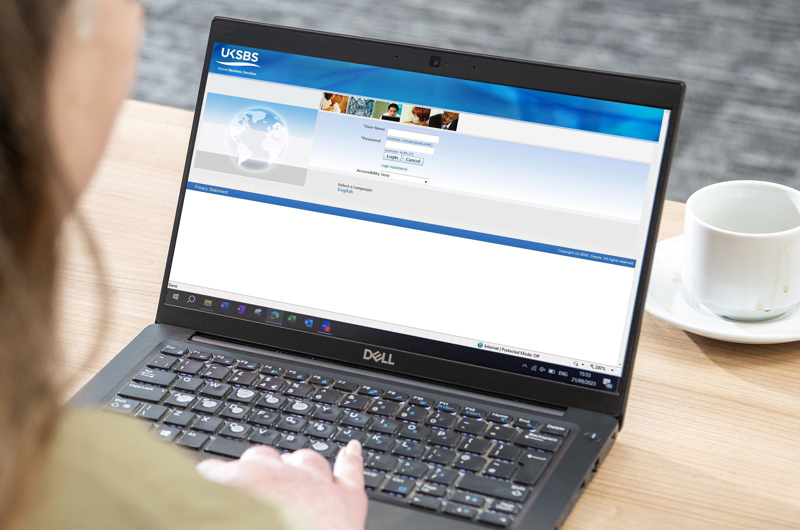
About iSupplier
iSupplier holds all supplier communication through a secure internet-based portal. It’s a standard Oracle Finance product that’s available to UKRI and UKSBS suppliers.
As a supplier, you’ll have a local UKSBS iSupplier Administrator who has the authority to grant additional logins and passwords to individuals in your organisation.
Access to iSupplier
To register for iSupplier please refer to our Terms of use or email us at [email protected].
Once you've registered, you can log in
If you’re an existing user and have a query about iSupplier that isn't answered in our FAQs below, or in our reference guide, please email us at [email protected]
Benefits of using iSupplier
By using iSupplier, suppliers can access their latest account information, including invoice status, purchase orders, delivery information and payments statuses.
iSupplier also enables suppliers to enter invoices directly into the UKSBS Financial System. As soon as the invoice is entered, suppliers can track the invoice through its life cycle from approval to payment. This reduces the risk of invoices getting lost in the post or being sent to the wrong address, it can facilitate faster payment.
iSupplier frequently asked questions
What is iSupplier?
iSupplier holds all supplier communication through a secure internet-based portal. It’s a standard Oracle Financials product that’s offered to UKSBS suppliers free of charge.
As a supplier, you’ll have a local UKSBS iSupplier Administrator who has the authority to grant additional logins and passwords to as many individuals in your organisation as required. This could be limited to a handful of individuals in your Accounts department or extended to include people in your Sales department.
What should I use iSupplier for?
By using UKSBS iSupplier, suppliers can access their latest account information, including invoice status, purchase orders, delivery information and payment status
Put simply, it enables UKSBS Suppliers to obtain up-to-date information relating to their account at any time.
iSupplier also enables suppliers to enter invoices directly into the UKSBS Financial System. As soon as the invoice is entered, suppliers can track the invoice through its life cycle from approval to payment. This reduces the risk of invoices getting lost in the post or being sent to the wrong address.
How do I access iSupplier?
It’s easy. Request to register for isupplier by emailing [email protected] or see our Terms of Use.
How do I reset my password?
If you need to change or reset your password, you must do this on the iSupplier site. UKSBS cannot change or reset your password.
Once you’ve requested to reset your password via Login Assistance in the Login screen, you’ll receive an email from UKSBS with further instructions.
Please wait at least 15-30 minutes for the email to come through and check your spam folder before contacting UKSBS.
Can I change my address and bank details using iSupplier?
If you need to change your address or bank details, you need to contact your company Administrator. Further guidance can be found on our iSupplier page.
What are my payment terms?
Our standard payment terms will be communicated to each supplier and will start from invoice date or invoice received date, whichever is the later. UKSBS make payment by BACS transfer.
Why am I receiving an error message?
There are a couple of reasons an error could have occurred. Firstly when using iSupplier, please don’t use the browser’s ‘Back’ button. Instead, use the file path held within iSupplier. From the file path, you can return to any of the previously used screens. Secondly, if you receive an unexpected error when submitting an invoice for example, please log out and log back into the system. Click on the Finance tab to locate the invoice and select update.
How do I reduce my search results?
iSupplier allows users to use the symbol ‘%’ as a wildcard when completing searches. For example, if you’re searching for an invoice number that begins with ‘INV’ but are not sure of the following numbers, you can search for INV%. This returns all invoices which begin with the characters INV.
The wildcard can be used at either side of a search, for example if you know a PO number contains the sequence 4567, but are not sure what precedes or follows the sequence, you can search for ‘%4567%’ to obtain all records where the sequence 4567 appears.
How do I see more than 25 search results?
When you search for data within iSupplier, the system views 25 records each time. If more than 25 records are available, a ‘Next25’ hyperlink will appear at the top and bottom of the search results. If you view the following 25 records, you can still return to the previous data by clicking the ‘Previous 25’ hyperlink.
Who do I contact for help and support?
If you have any queries about your iSupplier user ID or password, please contact your iSupplier Administrator or consult our user guide.
If you have any queries about how to use iSupplier, please email us.
For all invoice and payment queries, please consult our user guide for more information. If you still have invoice and payment queries please email us or call 01793 867004.
How do I upload multiple invoices?
To upload multiple invoices please use the More4Apps template.
On completion of the template, please email to [email protected] with More4Apps in the subject title ensuring you attach a PDF copy of all invoices relating to the template.
What happens if I have problems matching an invoice to a purchase order?
When matching an invoice to a Purchase Order, if any issues such as quantity or unit price differ, please speak to your contact within UKRI to have the order amended.
What if I’m a foreign supplier?
Foreign suppliers are still required to submit their invoices using the iSupplier portal. However, if you need to add or change existing bank details please complete the Non-UK Supplier form and send it to [email protected]
What if I’ve submitted an invoice for the incorrect amount?
Please contact [email protected] to highlight the issue. If the invoice has not been paid we can cancel it on your behalf. This will allow you to reenter the invoice with an ‘A’ after the invoice number for the correct amount. If the invoice has been paid and the PO is still open, please enter a credit and then re-enter the invoice with an ‘A’ after the invoice number. If the PO is closed we will need to arrange for our Procurement team to re-open the PO so you can submit a credit note followed by the invoice. You will need to ensure an ‘A’ is added to the end of the invoice number.
Please connect with procurement supplier content.
